|
|
Choose how you will use the Reserves managed workflow |
Select Reserves Workflow Method
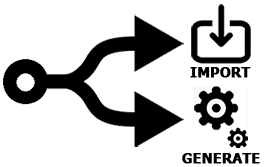
To access this dialog:
-
Using the Setup ribbon, select Method.
Studio OP's managed reserves workflow can be approached in one of two ways:
- You can generate your own mining blocks based on an input model, topography, phase, strata and bench definitions or;
- You can import existing block volumes, either created by Studio OP or another product/method.
If you choose to generate your own mining blocks, your project's strata (optional), phases and benches will need defining, in addition to a pit, topography and model. In this case, you will be able to access all of the interactive design and block reserves generation tools that Studio has to offer.
If you choose to import blocks, much of the reserves workflow tasks on the Setup, Design and Reserves ribbons will be disabled as it is no longer relevant. This method lets you import block data (using the Import task), evaluate your imported blocks and schedule them (either using manual or automatic scheduler functions). You will still be able to access all Studio OP functionality unrelated to mining block generation.
More about importing blocks...
Because of the potential impact on existing data, you must confirm your choice before you can proceed.
The workflow method is set per-project; it is not possible to choose
one method for one pit, and a different method for another.
Reserves Workflow Tasks by Method
The following table displays the managed reserves workflow task accessibility for each of the available methods:
|
|
|
|
|
|
Setup Ribbon |
|||
|
|
Manage |
|
|
|
|
Surface Topo |
|
|
|
|
Define Method |
|
|
|
|
Define Model |
|
|
|
|
Validate Model |
|
|
|
|
Model Attributes |
|
|
|
|
Import Blocks |
X |
|
|
|
Define Phases |
|
X |
|
|
Define Strata |
|
X |
|
|
Define Benches |
|
X |
|
Design Ribbon |
|||
|
|
Define Slopes |
|
X |
|
|
Shell Contours |
|
X |
|
|
Ramp Layout |
|
X |
|
|
Auto Design |
|
X |
|
Reserves Ribbon |
|||
|
|
Add DTMs |
|
X |
|
|
Create Solids |
|
X |
|
|
Strata Solids |
|
X |
|
|
Bench Solids |
|
X |
|
|
Timeframe |
|
X |
|
|
Auto (Blocks) |
|
X |
|
|
Manual (Blocks) |
|
X |
|
|
Block Attributes |
|
X |
|
|
Evaluate |
|
|
|
|
Reserves Attributes |
|
|
|
|
Spatial Dependencies |
|
|
|
|
Sequence |
|
|
|
|
Data From Model |
|
|
|
|
Create Data Set |
|
|
Other tasks and commands not listed above will be available to both reserves workflow methods.
Field Details:
This task asks you to choose the method you wish to use for defining mining blocks:
Design the mining blocks yourself: this enables the "Generate Blocks Method" as described above; you will have access to all interactive block generation tasks and commands.
Import the mining blocks from an existing file: this enables the "Import Blocks Method" as described above; you will be able to access mine block import functions and evaluation/sequencing tasks only.
|
|
Related Topics |
|
|
The Reserves Workflow |



